Geo targeting
Estimated time to complete: 2 minutes
Requirements: Call Now Button plugin installed, The domain must be on the PRO plan
Control in which countries your button should or should not appear.
A common usecase for this is to show different contact details (e.g. phone numbers) or communicate in a different language depending on the visitors location.
How to set up Country Display Rules?
Step 1
When editing your button, locate the Visibility tab and click on it to expand the contents.

Step 2
Inside the Visibility settings look for the Display rules and click Add display rule.
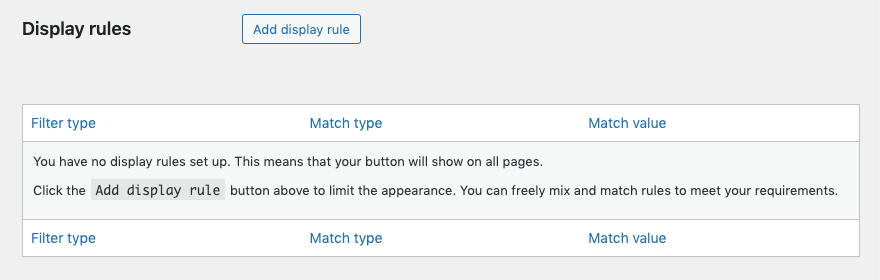
Step 3
On the Add display rule page, decide if you want to include or exclude visitors from a country by making the corresponding selection in the I want to pull down menu.

Step 4
From the pull down next to Based on select Visitor location.

Step 5
The last part is to set the county by entering the 2 digit country code according to the ISO 3166 international standard.

Step 6
After entering the country display rule, click Save Changes at the bottom of the page.

Did this answer your question?