Only show the button on specific pages
Estimated time to complete: 3 minutes
Requirements: The Call Now Button WordPress plugin
You can set the Call Now Button to display only on specific posts or pages (e.g. the homepage). You can use the Limit appearance feature located under the Presentation Settings tab. (If you’re using version 0.3.6 or earlier you can find this option in the Advanced Settings section of the button settings.)
Using the post or page ID
To hide (or show) the button on a particular page you must enter the ID of the post (or page) in the field. The are a couple of ways of finding the IDs:
In edit mode: When you edit a page or post, you can see the ID in the URL of your browser. The end of the URL looks something like this:
?post=18&action=edit
In this example it tells you that the ID of the post/page you’re editing is 18.
- With a plugin: Another way is to install a plugin that reveals the IDs in your overview pages in WordPress. An example of such a plugin is Reveal IDs. After activation you can go to Pages inside your WordPress dashboard and you’ll see something like this (see the last column all the way on the right side):
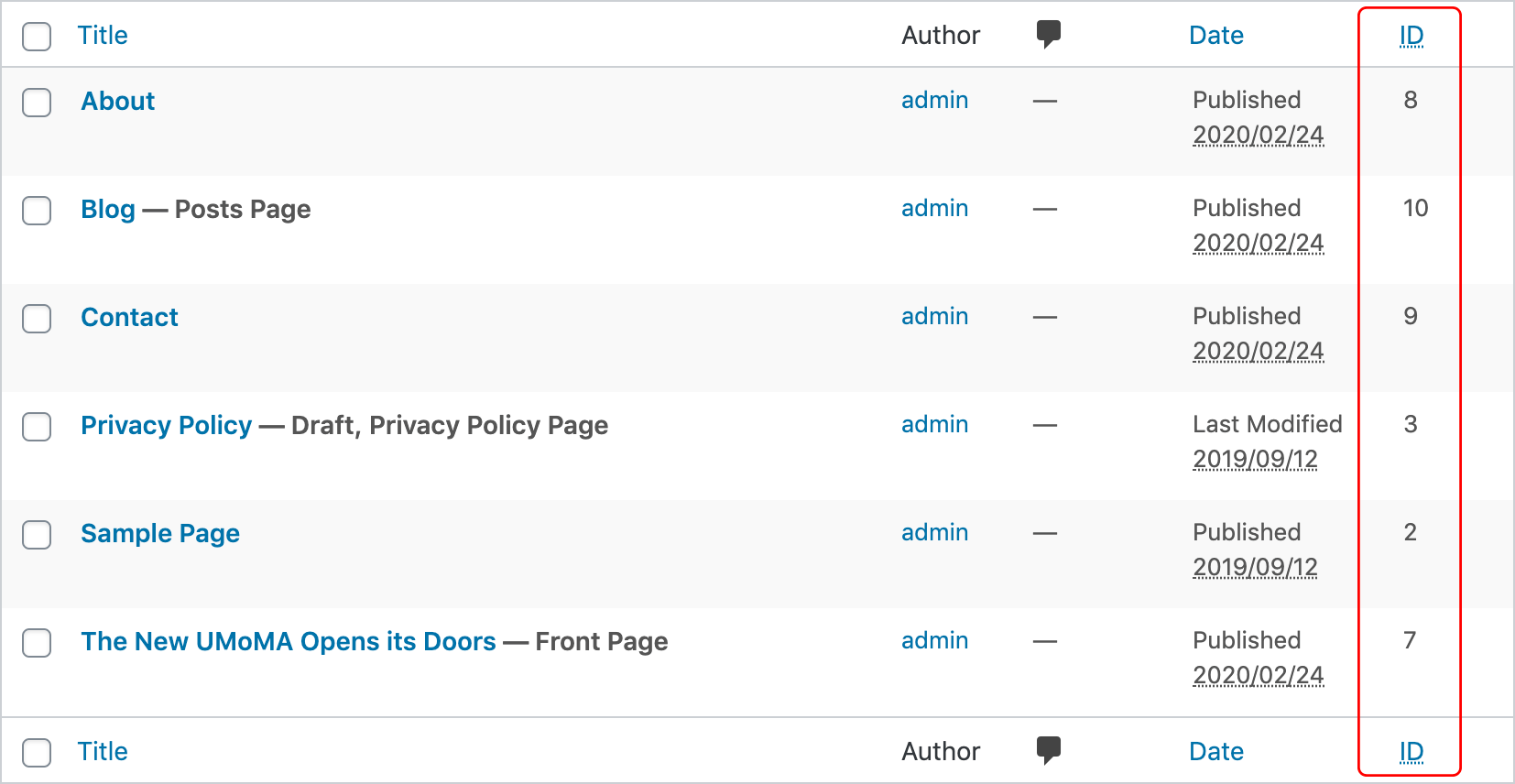
Once you know the IDs you can add them to the Limit appearance field, separating these IDs with commas.
So let’s say you want to hide the post on the About page and the Privacy Policy page, looking at the screenshot above, you should enter ID numbers 8 and 3. This would look like this:

Including or excluding posts and/or pages
As you might have noticed, there’s an option to limit the button to only show on the post or pages you enter here. But you can also switch to excluding the entered posts or pages.
So if you selected “Limit to these posts and pages” the Call Now Button would only appear on the About page (ID 8) and the Privacy Policy page (ID 3). Switching this to “Exclude these posts and pages” would remove the button from these 2 pages but show it everywhere else.
Hide button on front page
In WordPress you can set a page as your front page but also display your latest posts. In the first case the front page will have an ID but in the second case it doesn’t. For that reason there’s now a separate option to hide the Call Now Button on your front page.
When you have a page set as the front page, it is still required to tick the Hide on front page checkbox. Excluding the page ID will not work for pages set as the front page.
Did this answer your question?