Custom button images
Estimated time to complete: 1 minute
Requirements: An account on NowButtons.com, the domain must be on the PRO plan
The instruction below apply to the Web app. WordPress instructions here.
Adding custom images is a PRO feature. More information on how to upgrade your domain to PRO.
When the button icons that are available to you are not suitable for your button, you have the option to add your own image.
How to add your own image to a button?
Step 1
When editing your button, locate the Custom image URL under the icons.
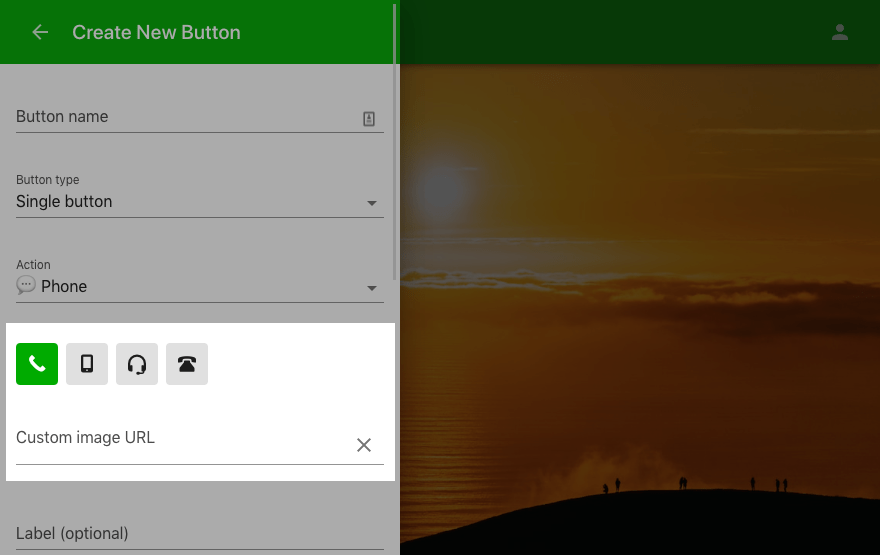
Step 2
Enter the URL of your image here. Once you start typing the icons will disappear indicating that a custom image is being used. Click the X to the right to empty the URL input and reveal the icon again.
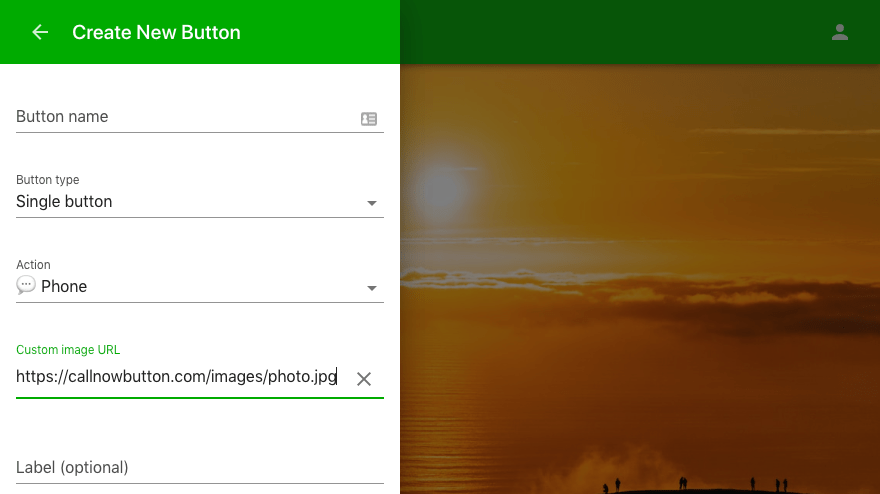
Step 3
After entering the image URL, click Save at the bottom of the panel.

You can also add animated gif images to really spice things up.
Did this answer your question?